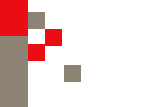|
How do I start playing games?
How to find the right opponent:
Type in "Who" in the rating range you want.
EXAMPLE: who 1750-2000 standard
Press Enter and ICC will list all of the people online who have a standard rating in the range you listed.
Then highlight the name of the person you want to play. Right click on the name and it will have a list of things you
can do like history, ping, etc. You want to click on "match". It will then bring up game settings. Set game
length, type of game, color, rated or unrated.
EXAMPLE: 30 minutes with 5 increments, rated, white. When you have it set the way you want it
press enter. This will send an invitation to your opponent. Then, right click the next person on the list
and continue on until someone accepts one of your invitations.
How to place a seek ad:
On the right of the screen is a list of options. Click on "seek", then set your parameters.
EXAMPLE:
TIME CONTROL
Initial Time: 25 minutes
Increment: 5 seconds
(These settings are tournament standard for scholastic players)
OPPONENTS RATING
Minimum: Pick a number 50-100 points higher than your rating
Maximum: Pick a number 250-500+ points higher than your rating
(The reason for this is to choose opponents who will be a challenge... just like in a tournament.)
ADVANCED OPTIONS
O.Chess
Click on Manual Accept (this keeps the training computers from bugging you.)
Click on Rated (This keeps your rating fresh. Don't worry about your rating going down... you'll eventually
go back up.)
Click on save values
Note: Blitz is also an important type of game to practice. (Every game has the potential to
be blitz if you get down to just 5 minutes on the clock. It's important to know how to handle this situation.)
But, be careful, it's very tempting to just play blitz because it's fast and fun. We recommend that you play only
one game of Blitz for every standard game.
Click on OK
Now, just sit back and relax. When someone offers to play you a game, you have the choice to accept
or decline. You may receive offers from people who have set their own parameters. Look carefully at their parameters
before you accept.
If it takes a while before you play a game... practice your Knights Tour or solve a few 3-move chess puzzles.
You can also practice with one of the training bots.
How do I look for someone to play?
How and when should I play a training bot?
Training bots can be found on the seek graph. This is the icon underneath "seek" that has colored
dots on it. Click on the graph to see who is available to play. You move your cursor over the dots to see what
kind of game the player is looking for. Standard games are on the right third of the graph. Blitz is in the
middle of the graph. And super fast chess (bullet) is on the left.
Training bots have (C) after their namea and their dots are half red/half blue. Some of these bots
will play games. Some are puzzles.
Bots are good partners if you want to practice your oppenings or some technique Tony has assigned to you.
Once you find a real person or a Bot to play, click on their dot. You need to move quickly because
seek ads can come and go very fast.
How do I talk to people?
To ask for help while signed in, type "tell 1 (insert your question here)" This sends a message to
all of the helpers on ICC. There's usually 25-40 of them online at any given time.
To talk to your opponent:
tell (opponents name) (whatever you have to say)
Example: tell pawnstaker hello
What if someone is rude?
You can type:
+cens (opponents name)
+noplay (opponents name)
How do I turn off tells so I can play my game without being interrupted?
Quietplay is one of the variables you can set. It determines what types of communication from other people
you will see while you are playing a game. If you type set quietplay 1, then you will not receive
shouts, sshouts, channel tells, announcements or personal tells during a game. You *will* receive "say" and "tell" from your
opponent, and "tell" from admins. If you type set quietplay 2, you will also block "say" and "tell"
from your opponent, in addition to the things that are blocked above. Quietplay only has an effect when you are playing a
game. When the game ends, you will see whatever you normally see.
How do I block out swear words?
Type in: Set tolerance 0
How do I print out my games or email them to myself?
ICC itself could not provide your computer with the possiblilties of printing games, help files
and news items. Instead, it provides you with the possibility to e-mail these items to you by using appropriate commands.
As only the requested item reaches your e-mail box, you may then save, print, copy/paste it to other programs
that you are familiar with and that you could use for printing of the respective information.
BlitzIn Shortcut
To have a game from your history emailed to you click on Actions
and select Show my recent games . Right mouse-click on the game of your choice and select Mailstored from the pop-up menu.
To have a game from your library emailed, select Show my personal library from
the Actions menu and repeat the procedure as explained above.
Command Line Method
You can email games from histories, libraries, database (search list), and
adjourned games.
- Type: mailstored 5 to mail game 5 in your current history.
- Type: mailstored darooha 8 to mail game #8 in darooha's history.
- Type: mailstored %5 to mail game 5 in your personal library.
To automatically email all the games you play right after you play them, type set automail
1.
Type: set mailformat 1 to get the game in PGN notation or set
mailformat 0 to get them in a non-PGN format that also includes the move-times.
There is a limit on the number of
games you can "mailstore", due to the load the mailing puts on the ICC CPU. The limit is approximately 50 games in 12 hours.
The games you get from "set automail 1" do not count towards the 50.
Helpful online hints for kids & parents
Here are a few tips to keep your child's online experience safe and enjoyable:
These safety tips are
provided by the FBI Educational Web Publications.
Chessclub.com suggests you ask your child to make, and adhere to, the
Childrens'
Pledge to Online Safety that is listed towards the end of this
letter.
The ICC suggests:
Never give out identifying
information such as Name, Home Address, School
Name, or Telephone Number in a public message or personal conversation.
Never
send a person a picture of you without first checking with your parent
or guardian.
Never respond to messages that
are:
Suggestive
Obscene
Belligerent
Threatening
Make You Feel Uncomfortable
Be careful when someone
offers you something for nothing, such as gifts and
money. Be very careful about any offers that involve your coming to
a
meeting or having someone visit your house.
Tell your parent or guardian right away if you come across any information
that
makes you feel uncomfortable.
Never arrange a face to face meeting without telling your parent or
guardian. If your
parent or guardian agree to the meeting, make sure that
you meet in a public place and have a parent or guardian with you.
Remember
that people online may not be who they seem. Because you can't see
or even hear the person it would be easy for someone
to misrepresent him- or
herself. Thus, someone indicating that "she" is a "12-year-old-girl" could
in reality be an
older man.
Be sure that you are dealing with someone that you and your parents know and
trust before giving out
any personal information about yourself via E-mail.
Get to know your "online friends" just as you get to know all of
your other
friends.
Childrens' Pledge to Online Safety:
I promise to never give my name, address,
phone number, school's name,
computer passwords or picture, to anyone on the Internet without my
parents'
approval.
I promise to tell a parent or teacher if I see any bad language or pictures
on the Internet,
or if anyone makes me feel nervous or uncomfortable online.
I promise to stay out of any chatrooms and websites
not approved of by my
parents.
I promise not to meet face to face with someone I meet on the Internet
without telling my parents first and getting their approval, and I promise
that any approved meeting shall be in
a public place with my parents present.
I promise to be online only during the times and days my parents, school,
and I set aside for using the internet.
For more information on ICC or to receive additional help, click the link below:
ICC Help Page
|